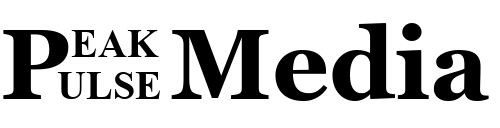Is your Android phone or tablet feeling sluggish? Are apps taking forever to load, or is your storage space dwindling? The culprit might be cached data piling up on your device. Clearing the cache is a simple yet effective way to free up space, improve performance, and fix app glitches. In this comprehensive guide, we’ll walk you through how to clean up your Android device by clearing cache, explain why it’s important, and share additional tips to keep your phone running like new. Let’s dive in!
What Is Cache and Why Does It Matter?
Cache is temporary data stored by apps and websites to make them load faster. For example, when you visit a website, your browser saves images and scripts so they don’t need to reload every time. Similarly, apps like Instagram or YouTube store thumbnails, videos, or profile data to speed up your experience. While cache is helpful, it can accumulate over time, taking up storage space, slowing down your device, or even causing apps to crash if the data becomes corrupted.
Clearing cache:
- Frees up storage space.
- Resolves app performance issues.
- Enhances device speed.
- Improves privacy by removing temporary data that might contain sensitive information.
Unlike clearing app data, which resets an app to its default state (e.g., logging you out or deleting settings), clearing cache only removes temporary files, leaving your preferences and accounts intact.
How to Clear App Cache on Android
Here’s a step-by-step guide to clearing cache for individual apps on most Android devices. Note that steps may vary slightly depending on your device’s manufacturer (e.g., Samsung, Xiaomi) or Android version.
- Open Settings: Go to the Settings app on your phone, usually found in the app drawer or by swiping down from the top of the screen.
- Navigate to Apps: Scroll to Apps or Applications (sometimes labeled Apps & notifications).
- Select an App: Tap the app you want to clear cache for. Start with data-heavy apps like social media (e.g., Facebook, Instagram) or streaming services (e.g., YouTube, Spotify).
- Go to Storage: Tap Storage & cache or Storage.
- Clear Cache: Tap Clear cache. This removes temporary files without affecting your app’s settings or data.
Repeat these steps for other apps. If an app continues to misbehave, consider clearing its data (Settings > Apps > App Name > Storage > Clear data), but note this will reset the app, requiring you to log in again.
How to Clear Cache for All Apps at Once (Samsung Devices)
Samsung devices offer a built-in tool to clear cache for all apps simultaneously, making the process faster. Here’s how:
- Open Settings: Launch the Settings app.
- Go to Device Care: Tap Battery and device care (or Device care on some models).
- Optimize Now: Select Optimize now. This clears app cache, closes background apps, and checks for other issues like battery health.
- Auto-Optimize (Optional): To schedule automatic cache clearing, tap More options > Automation > Auto optimize daily and enable the toggle.
For non-Samsung devices, there’s no universal option to clear all app caches at once on modern Android versions (post-Android 8). You’ll need to clear cache individually or use a third-party app (more on this later).
How to Clear Browser Cache on Android
Your browser (e.g., Chrome, Firefox) also stores cache to speed up web page loading. Clearing browser cache can fix website issues and free up space. Here’s how to do it for Chrome and Firefox:
Clear Cache in Chrome
- Open Chrome: Launch the Chrome app.
- Access Menu: Tap the three-dot menu in the top-right corner.
- Go to History: Select History > Clear browsing data.
- Choose Time Range: Select a time range (e.g., All time for a complete clear).
- Select Data: Check Cached images and files (and optionally Cookies and site data if you want to log out of websites).
- Clear Data: Tap Clear data.
Clear Cache in Firefox
- Open Firefox: Launch the Firefox app.
- Access Menu: Tap the three-line menu in the top-right corner.
- Go to Settings: Select Settings > Delete browsing data.
- Select Data: Check Cached images and files (and other data if desired).
- Delete Data: Tap Delete browsing data.
Clearing browser cache may cause websites to load slightly slower initially as they rebuild cache, but it’s a small trade-off for improved performance.
When Should You Clear Cache?
You don’t need to clear cache daily, as it’s designed to improve app and website performance. However, here are key scenarios when clearing cache is beneficial:
- Device Sluggishness: If your phone feels slow or apps take longer to load.
- App Issues: If an app crashes, freezes, or behaves erratically.
- Low Storage: When you’re running out of space and need a quick fix.
- After Updates: System or app updates can corrupt cached data, causing issues.
- Privacy Concerns: To remove temporary files that might contain personal data.
As a rule of thumb, clear cache every 2–3 months or when you notice performance issues. Over-clearing can slow down apps temporarily as they rebuild cache.
Additional Tips to Boost Android Performance
Clearing cache is just one part of optimizing your Android device. Here are more ways to keep it running smoothly:
- Uninstall Unused Apps: Go to Settings > Apps and remove apps you no longer use to free up storage and reduce background processes.
- Use Files by Google: This app helps delete junk files, duplicates, and large media. Open Files by Google, tap Clean, and follow suggestions to free up space.
- Limit Background Apps: Go to Settings > Battery > Background usage limits to restrict apps from running in the background, saving RAM and battery.
- Update Software: Ensure your Android OS and apps are up to date to fix bugs and improve performance. Check for updates in Settings > System > System update.
- Clear System Cache (Advanced): Boot into Recovery Mode to wipe the system cache partition (not app cache). This varies by device, so search for your model’s instructions. Be cautious, as this is technical.
Should You Use Cache-Cleaning Apps?
Third-party cache-cleaning apps like CCleaner, Avast Cleanup, or SD Maid promise to automate cleanup. While convenient, they’re not always necessary, as Android manages resources well. Some apps may also pose privacy risks or display intrusive ads.
If you choose a cleaner app, stick to reputable ones:
- Files by Google: Free, safe, and built by Google.
- SD Maid: Detailed cleaning with a pro version for advanced features.
- Avast Cleanup: Combines cache cleaning with other optimization tools.
Avoid apps with excessive permissions or poor reviews. Always check user feedback on the Google Play Store before installing.
What to Expect After Clearing Cache
After clearing cache:
- Apps and websites may load slightly slower initially as they rebuild cache.
- You’ll free up storage space, but cache will accumulate again over time.
- Performance issues like crashes or slowdowns may resolve.
- You may need to log back into websites if you cleared cookies.
If problems persist, consider a factory reset as a last resort, but back up your data first.
Clearing cache is a quick, safe way to clean up your Android device and boost its performance. Whether you’re tackling app cache, browser cache, or using Samsung’s Device Care tool, regular maintenance keeps your phone fast and responsive. Combine cache clearing with other optimization tips like uninstalling unused apps and updating software for the best results.
Take a few minutes today to clear your Android’s cache and enjoy a smoother, faster device. Have any other tips for speeding up Android? Share them in the comments below!