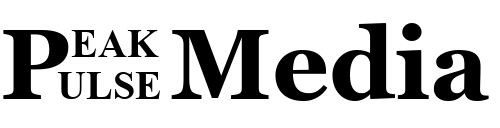Your iPhone is a powerful device, but some default settings can drain battery life, compromise privacy, or slow down performance. By tweaking a few options, you can unlock a smoother, more efficient experience. In this guide, we’ll explore five iPhone settings you should consider disabling to enhance your device’s speed, security, and battery life. Let’s dive in and optimize your iPhone for peak performance!
Why Adjust iPhone Settings?
Many iPhone settings are enabled by default to provide convenience or enhance features, but they may not suit every user’s needs. Disabling unnecessary settings can reduce background processes, protect your data, and extend battery life. According to a 2023 study by Apple, optimizing settings can improve battery efficiency by up to 20%. Let’s explore the top settings to turn off.
Background App Refresh
Background App Refresh allows apps to update content even when you’re not using them, which can drain your battery and data. While useful for apps like email or news, many apps don’t need this feature running constantly.
How to Disable Background App Refresh
- Go to Settings > General > Background App Refresh.
- Toggle off Background App Refresh entirely, or select specific apps to disable.
- Consider enabling it only for essential apps like messaging or navigation.
Turning this off can significantly improve battery life, especially on older iPhone models. For more battery-saving tips, check out CNET’s guide.
Location Services for Non-Essential Apps
Location Services enable apps to track your location for features like maps or weather updates. However, many apps, such as games or shopping apps, don’t need constant access, which can impact battery and privacy.
Steps to Limit Location Services
- Navigate to Settings > Privacy > Location Services.
- Review the list of apps and set non-essential ones to Never or While Using.
- Disable Location Services entirely if you rarely use location-based apps.
Adjusting this setting enhances privacy and reduces battery drain. Learn more about location privacy at EFF’s privacy resources.
Push Notifications for Unnecessary Apps
Push notifications keep you updated but can overwhelm your device with constant alerts, draining battery and causing distractions. Disabling notifications for less critical apps can streamline your iPhone experience.
How to Manage Push Notifications
- Go to Settings > Notifications.
- Scroll through the app list and turn off notifications for apps you don’t need alerts from.
- Customize notification styles (e.g., banners or no previews) for essential apps.
This tweak reduces interruptions and saves battery. For a deeper dive, visit Wired’s notification guide.
Automatic App Updates
Automatic app updates ensure your apps stay current, but they can consume data and processing power, especially during inconvenient times. Disabling this allows you to update apps manually when connected to Wi-Fi.
Steps to Turn Off Automatic App Updates
- Open Settings > App Store.
- Toggle off App Updates under the Automatic Downloads section.
- Manually update apps by visiting the App Store when convenient.
This setting is especially useful for users with limited data plans. For more iOS tips, explore MacRumors’ iOS guides.
Siri Suggestions
Siri Suggestions offer app and content recommendations based on your usage patterns. While helpful, they require background processing that can slow down your device and affect battery life.
How to Disable Siri Suggestions
- Go to Settings > Siri & Search.
- Toggle off options like Suggestions in Search, Suggestions on Lock Screen, or Suggestions in Look Up.
- Disable Siri entirely if you don’t use it by turning off Press Side Button for Siri.
Disabling Siri Suggestions can free up resources for smoother performance, especially on older devices.
Optimizing your iPhone doesn’t require advanced tech skills—just a few minutes to tweak these five settings. By disabling Background App Refresh, limiting Location Services, managing push notifications, turning off automatic app updates, and reducing Siri Suggestions, you can boost your device’s speed, extend battery life, and enhance privacy. Take control of your iPhone today and enjoy a more efficient, personalized experience. Have other iPhone tips? Share them in the comments below!