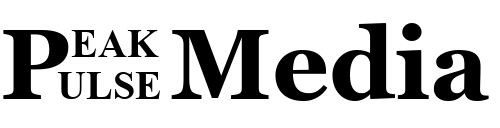Smartphones are essential to our daily lives, storing everything from personal photos to banking details. However, their convenience comes with risks—hackers, malware, and physical theft threaten your device and data. Protecting your smartphone doesn’t have to be complicated. In this guide, we share the top 5 smartphone safety tips to secure your device and keep your information safe. Follow these practical steps to safeguard your phone, whether you’re using an iPhone or Android, and enjoy peace of mind in a connected world.
Top 5 Smartphone Safety Tips
These actionable tips will help you secure your device and data, whether you’re at home, work, or on the go.
1. Use Strong Passwords and Biometric Locks
A strong lock screen is your first line of defense against unauthorized access. Many users skip this step, with a Pew Research Center study revealing that nearly one-third of smartphone owners don’t use password protection. Here’s how to lock your device effectively:
- Create a Complex Passcode: Use a mix of letters, numbers, and special characters (e.g., f?EDD!9691) instead of a simple 4-digit PIN.
- Enable Biometrics: Use fingerprint or face recognition for convenience without compromising security. On iPhones, go to Settings > Face ID & Passcode. On Android, navigate to Settings > Security > Device Unlock.
- Auto-Lock and Erase: Set your phone to lock quickly after inactivity and enable auto-erase after multiple failed attempts (e.g., iPhone: Settings > Touch ID & Passcode > Erase Data).
- These steps ensure that even if your phone is lost or stolen, your data remains protected.
2. Keep Your Operating System and Apps Updated
Regular updates patch security vulnerabilities that hackers exploit. Operating system updates for iOS and Android often include critical fixes, yet many users delay them due to storage or battery concerns. To stay safe:
- Check for Updates: On iPhone, go to Settings > General > Software Update. On Android, check Settings > About Phone > System Updates.
- Update Apps: Use the App Store or Google Play to keep apps current, as outdated apps can be entry points for malware.
- Enable Auto-Updates: Turn on automatic updates to ensure timely protection.
Delays in updates can leave your device vulnerable, so act promptly. For more on update importance, visit Kaspersky.
3. Install Reputable Antivirus Software
Smartphones are as vulnerable to malware as computers. Mobile-specific threats, like trojans and phishing scams, can steal data or hijack your device. Installing antivirus software adds a crucial layer of protection. Consider these options:
- Choose Trusted Apps: Use well-known antivirus apps like Kaspersky, Avast, or Norton Mobile Security, which offer features like malware scanning and device tracking.
- Avoid Fake Apps: Stick to official app stores like Google Play or the App Store to avoid malicious software disguised as antivirus.
- Enable Real-Time Protection: Many antivirus apps, such as Panda Security, include VPNs and spy app detection for added safety.
A good antivirus app can detect and block threats before they cause harm. Check out Panda Security for more details.
4. Be Cautious with Public Wi-Fi and Bluetooth
Public Wi-Fi and Bluetooth are convenient but pose significant risks. Hackers can intercept data on unsecured networks or access your device via Bluetooth. Protect yourself with these steps:
- Use a VPN: A virtual private network (VPN) encrypts your data on public Wi-Fi, shielding it from prying eyes. Apps like NordVPN or ExpressVPN are reliable choices.
- Turn Off Bluetooth: Disable Bluetooth when not in use to prevent unauthorized connections. On iPhone, go to Settings > Bluetooth. On Android, check Settings > Connected Devices.
- Avoid Auto-Connect: Disable automatic Wi-Fi connections to prevent joining rogue networks.
These precautions minimize exposure to network-based attacks. For more Wi-Fi safety tips, see Tripwire.
5. Back Up Your Data Regularly
If your phone is lost, stolen, or damaged, a backup ensures you don’t lose irreplaceable data like photos or contacts. Regular backups are easy to set up:
- iPhone: Use iCloud (Settings > [Your Name] > iCloud > iCloud Backup) or back up to a computer via iTunes or Finder.
- Android: Enable Google Drive backups (Settings > System > Backup) or use manufacturer tools like Samsung Cloud.
- Cloud Storage: Use secure services like Google Drive or Microsoft OneDrive for additional storage, but be aware of privacy policies.
Regular backups protect your data from physical and digital threats. Learn more about cloud storage options at Which?.
Additional Tips to Enhance Smartphone Security
Beyond the top five tips, consider these habits to boost your phone’s safety:
- Avoid Jailbreaking/Rooting: These practices remove manufacturer safeguards, exposing your device to malware.
- Review App Permissions: Limit apps’ access to your camera, microphone, or location via Settings > Privacy.
- Beware of Phishing: Don’t click links in unsolicited texts or emails. Verify requests directly with the source.